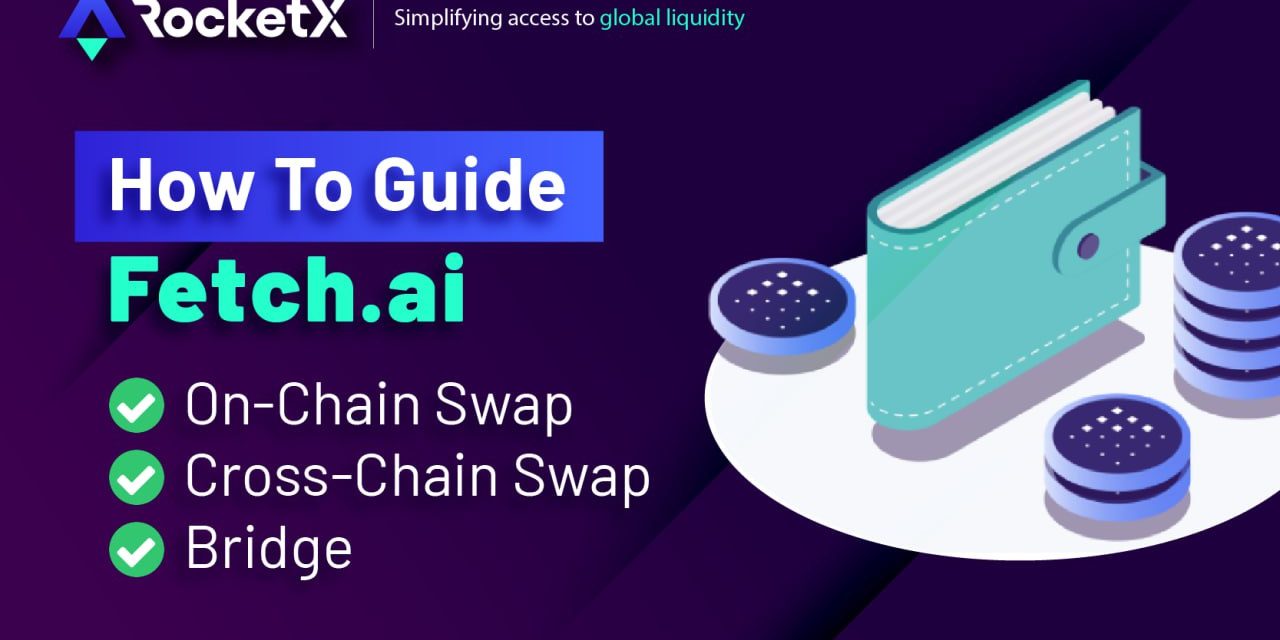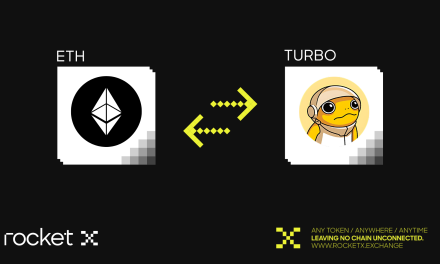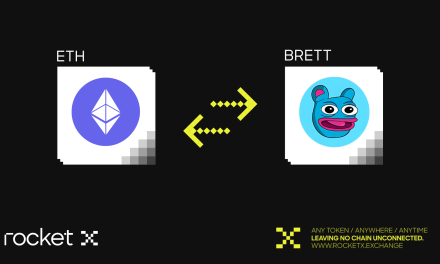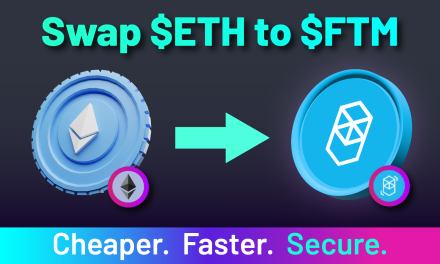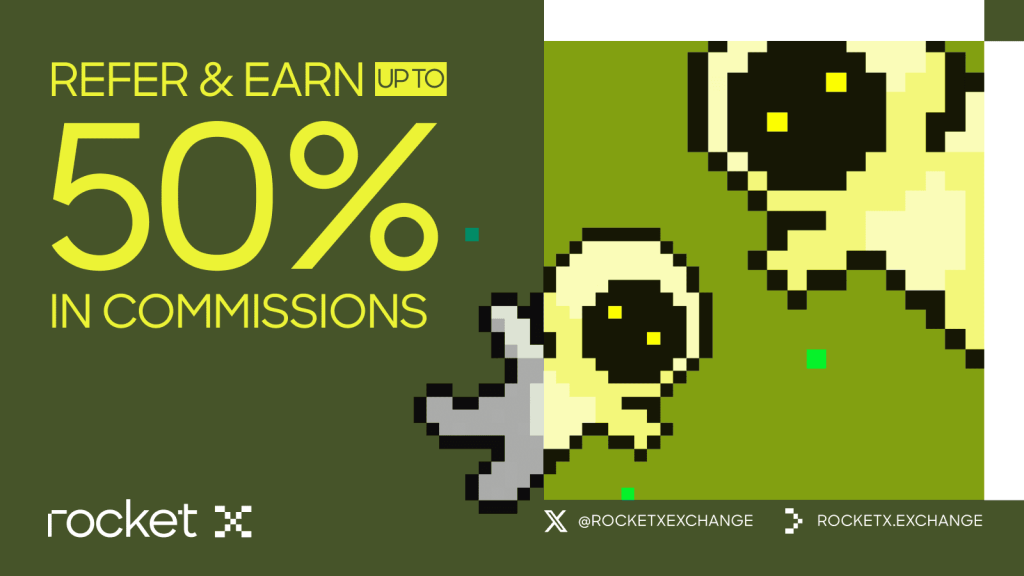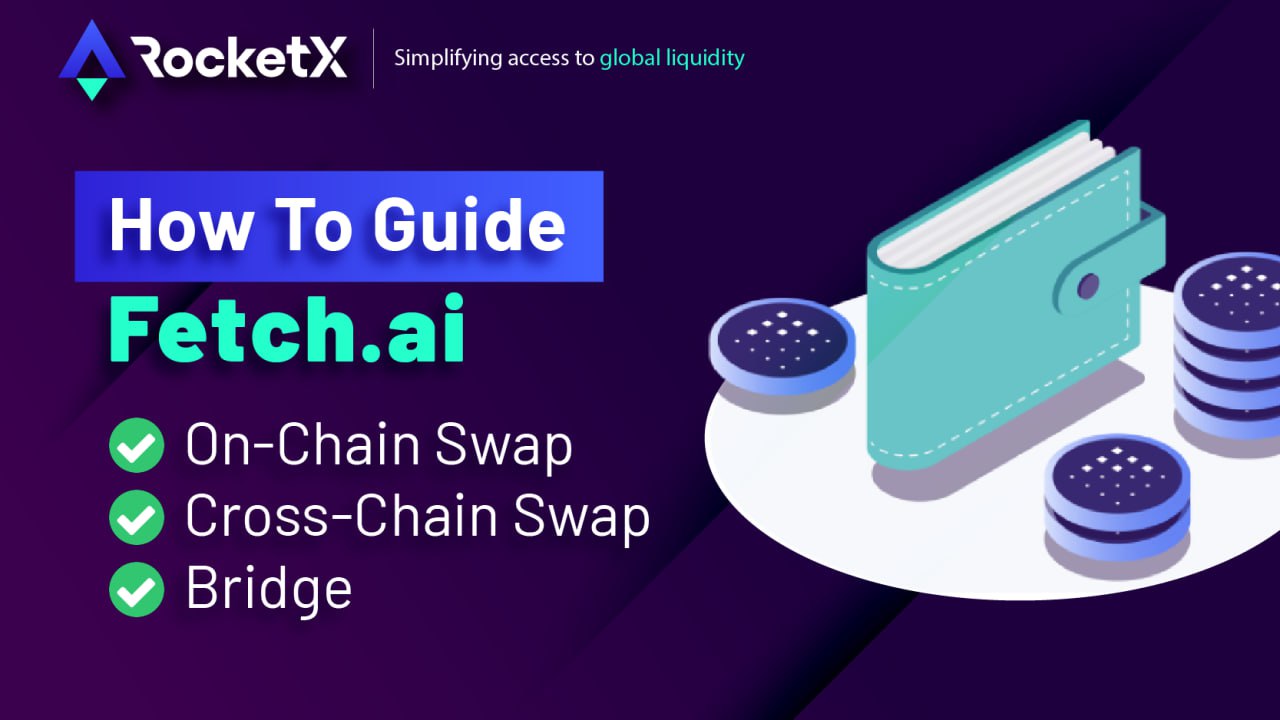
This article is a guide on swapping, bridging, and cross-chain swapping Fetch.ai on RocketX, a platform that aggregates 270+ exchanges to provide the best rates. It covers selecting network and token, connecting wallet, approving gas fees, and checking swap status.
Rocketx Acts as the 1-Stop-Shop Dex for Fetch Community:
Discover the limitless possibilities with Fetch.ai on RocketX, simplifying access to global liquidity of $FET via a single UI.
- Swap $FET with the best rates by comparing prices across all leading CEXs & DEXs.
- 1-click Cross-Chain Swaps between Native FET’s ($FET) & all leading blockchains like Bitcoin, Ethereum, Tron, Solana & 60+ networks.
- $FET Bridge between Fetch network, Ethereum & BNB Chain blockchains.
- Own your assets 💯%
RocketX currently supports both Keplr & Fetch.ai wallets. Soon we will support Cosmostation too. In this guide we will be using Fetch.ai wallet for the tutorial.
Swap $FET: A Step-by-step Guide
- Go to RocketX app: https://app.rocketx.exchange/
- Select the “From” Network & Token:
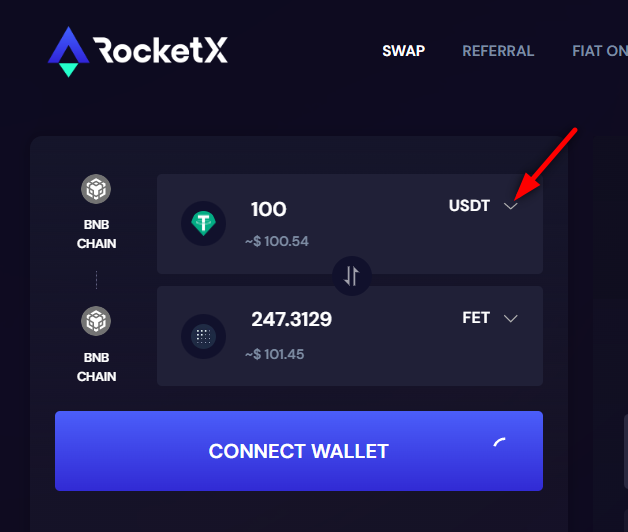
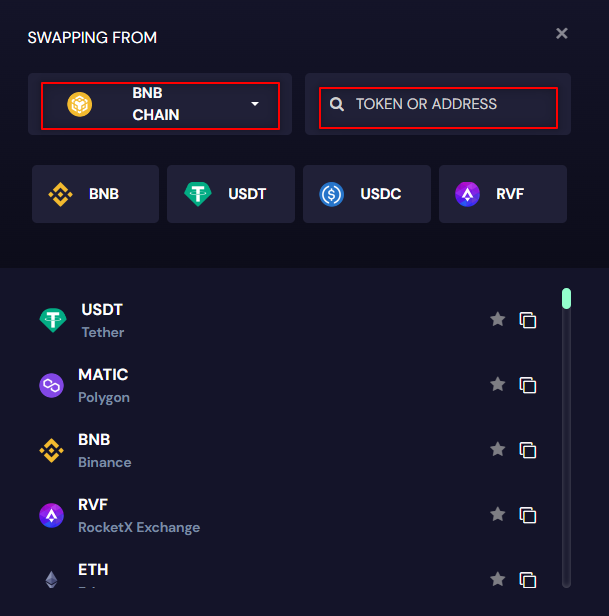
- Select the “Destination” Network & Token
- Enter the “Amount” of tokens you want to Swap:
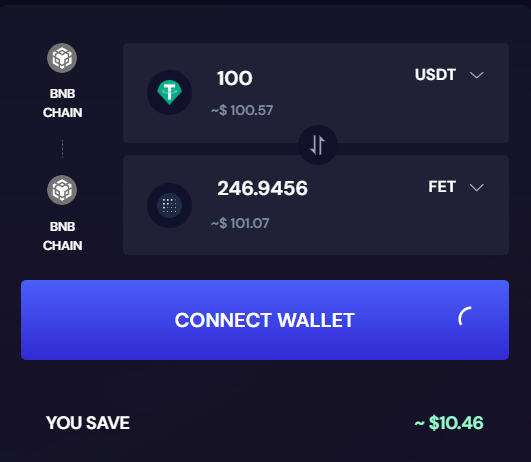
- Click on “CONNECT WALLET” & chose the wallet of your choice:
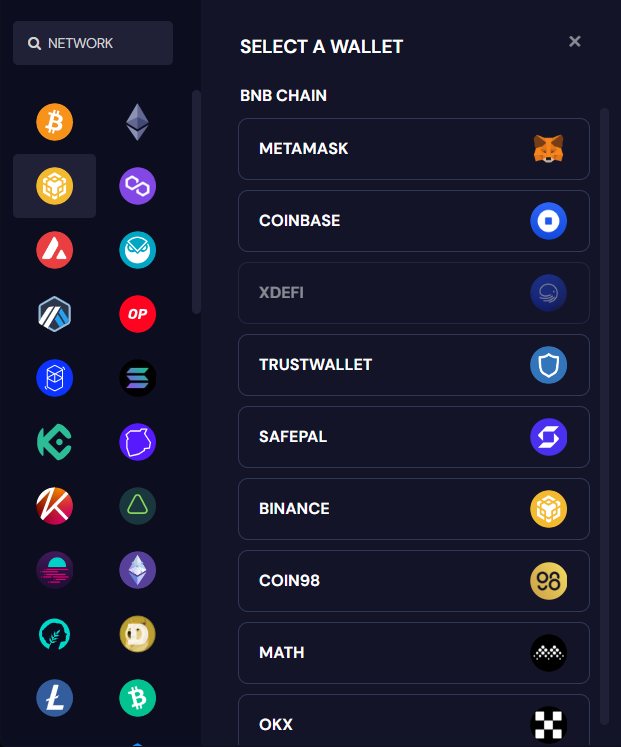
- The app fetches rates from all leading exchanges and displays with “BEST” option on top that gives max. Outcome for the user considering the gas fee along with the quote:
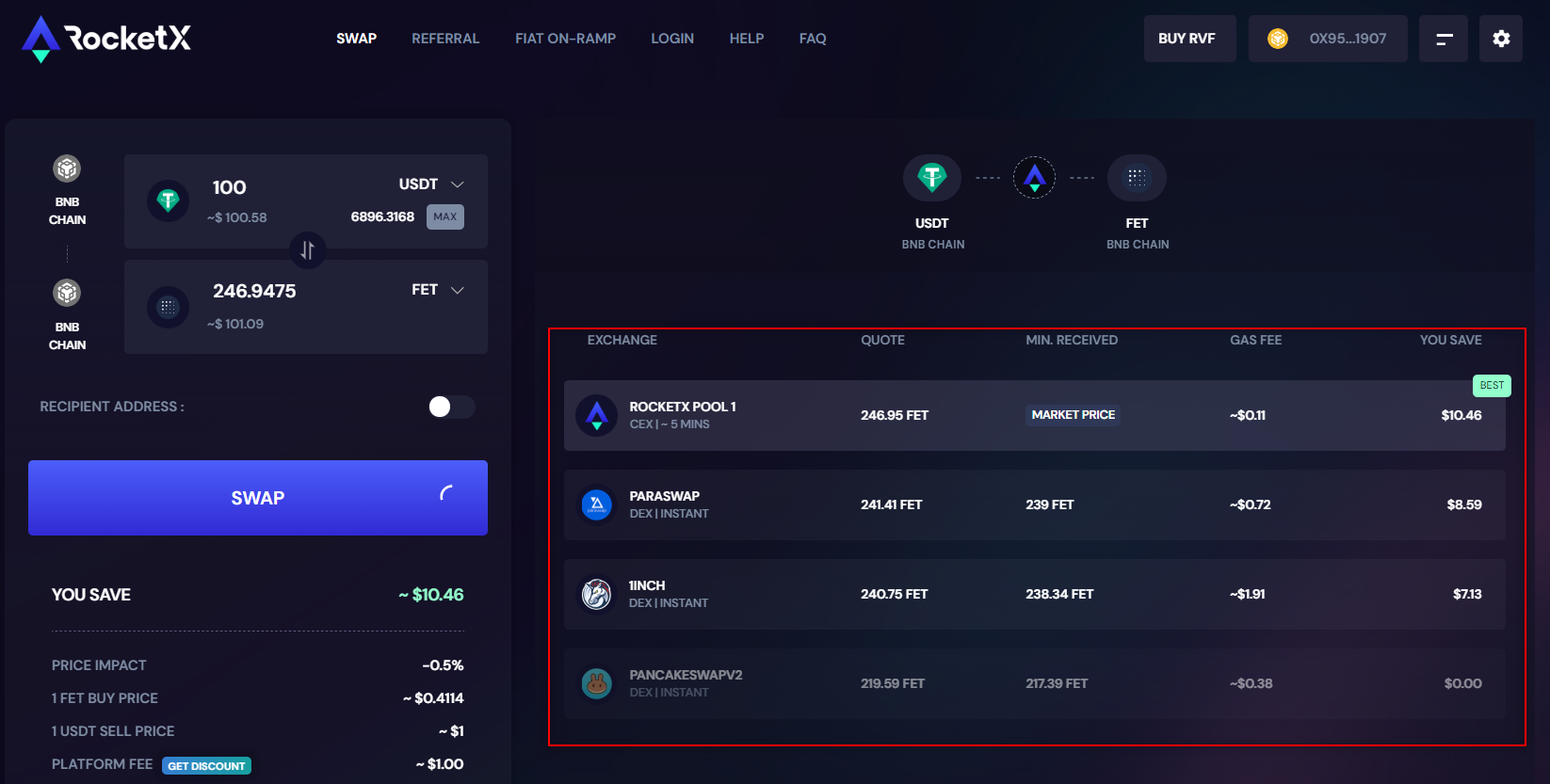
However, user can over-ride the app suggestion and select any other exchange as well.- Click on SWAP button and approve the gas fee on the wallet pop-up to initiate the swap, after confirming the swap details on the pop-up:
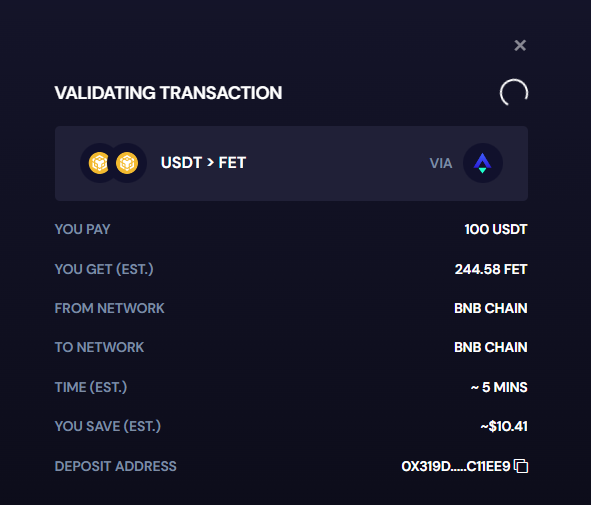
- You will see the swap confirmation details as below. You can close this pop-up and proceed with other swaps:
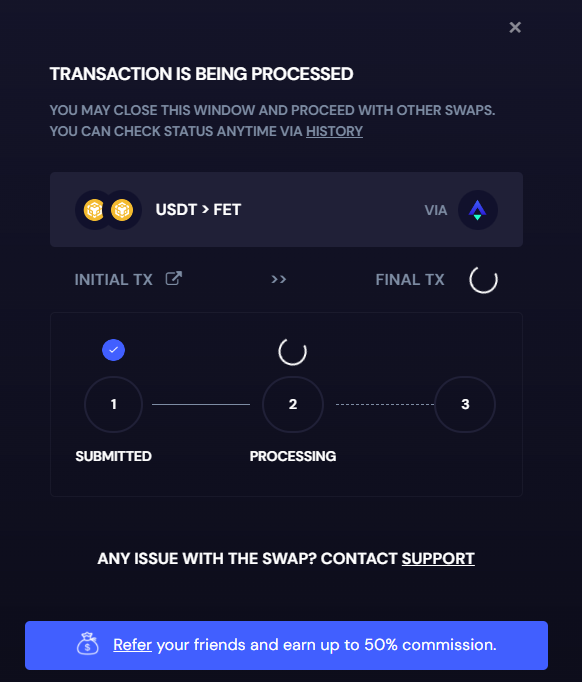
- You could click on “HISTORY” menu any time to see the status of the swap and also the wallet level summary information like “Saved in $”, “My Volume” & “My Trades”:
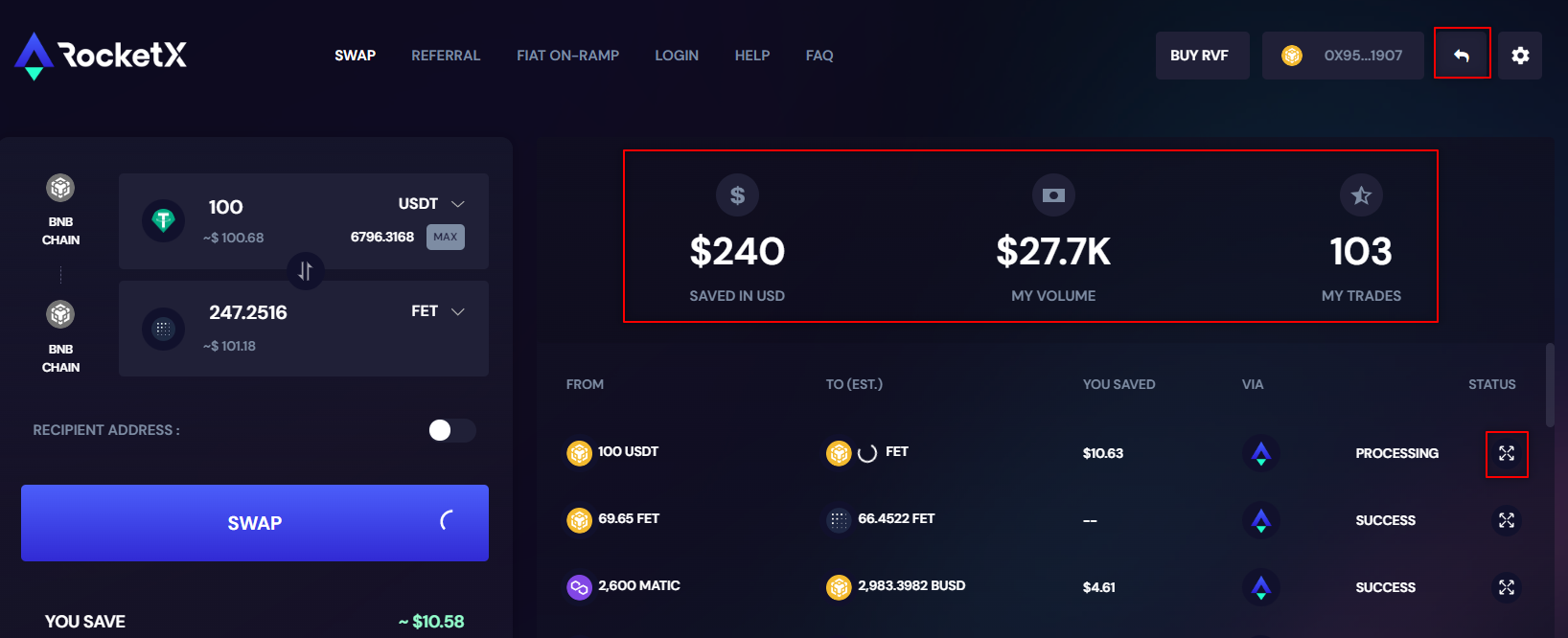
- Click on “explore” icon to see further details where you can see the Initial & Final tx hash details:

- In case of any issue with the swap, please go to HELP menu and raise a ticket:

- Click on SWAP button and approve the gas fee on the wallet pop-up to initiate the swap, after confirming the swap details on the pop-up:
Bridge $FET: A Step-by-step Guide
- Go to RocketX app: https://app.rocketx.exchange/
- Select the “From” Network & Token
- Select the “Destination” Network & Token
- Enter the “Amount” of tokens you want to Swap:
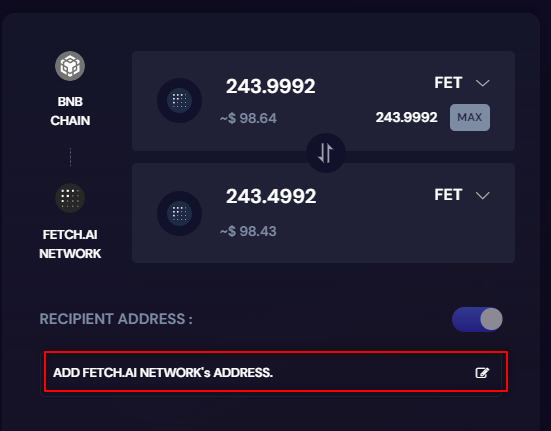
- Click on “CONNECT WALLET” & chose the wallet of your choice
- Add Fetch.ai’s address to receive the tokens in “Recipient Address” section & click on SAVE:
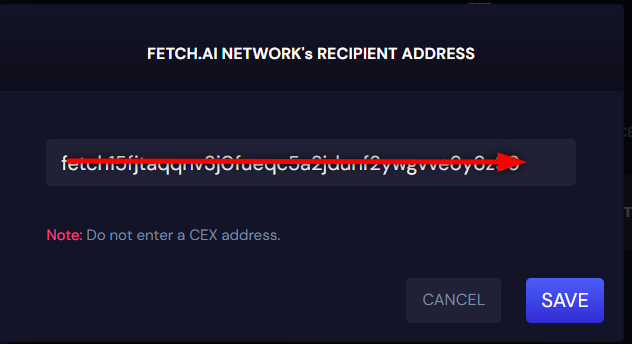
- The app fetches rates from all supported exchanges and displays with “BEST” option on top that gives max. Outcome for the user considering the gas fee along with the quote:
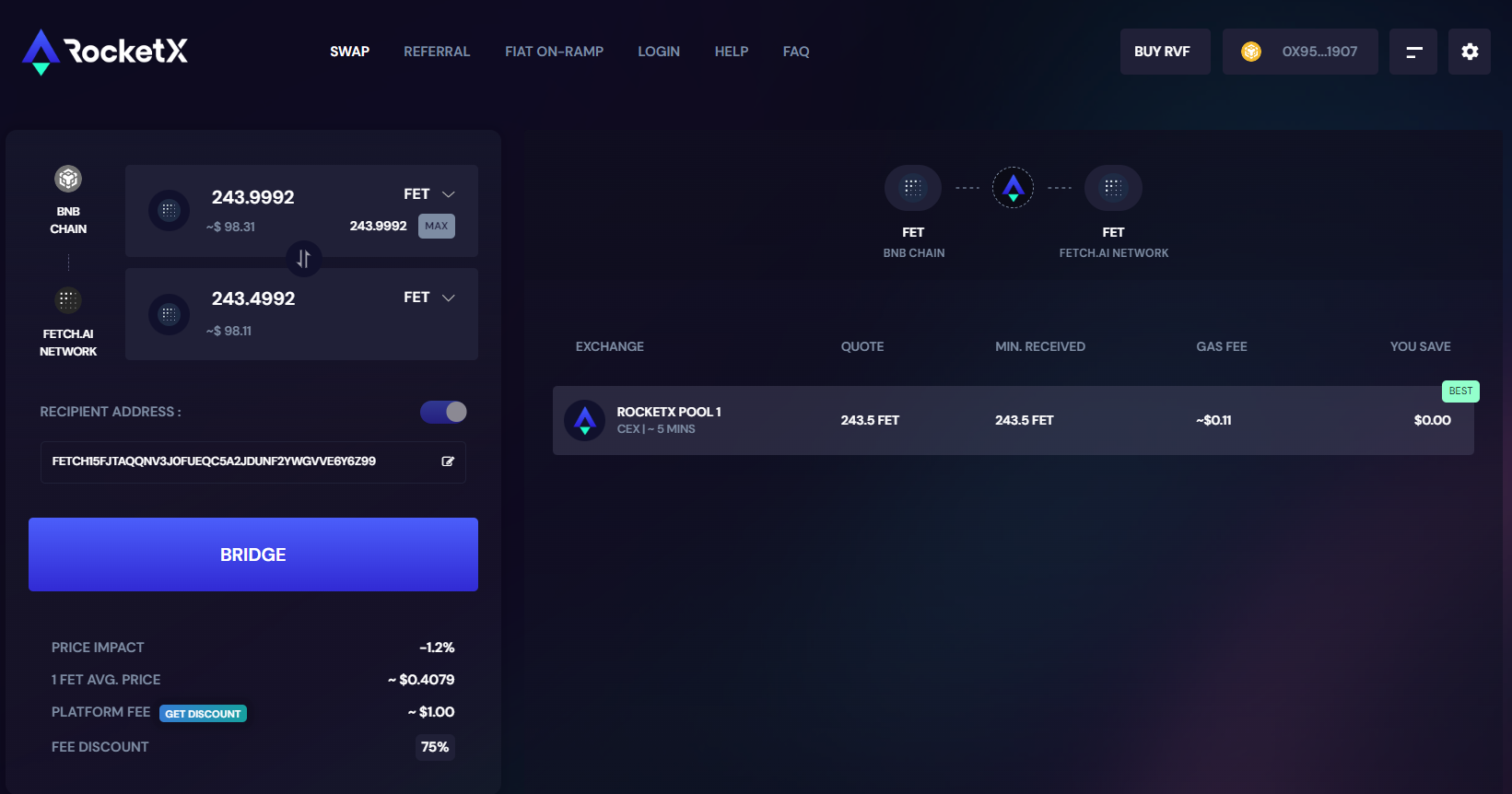
However, user can over-ride the app suggestion and select any other exchange as well, if more exchange opinions are available.- Click on BRIDGE button and approve the gas fee on the wallet pop-up to initiate the swap, after confirming the details on the pop-up:
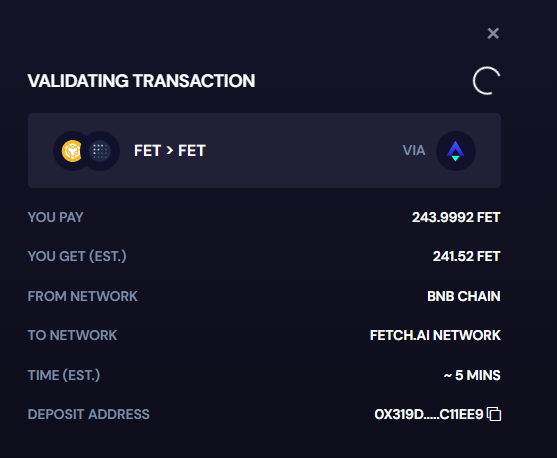
- You will see the swap confirmation details as below. You can close this pop-up and proceed with other swaps:
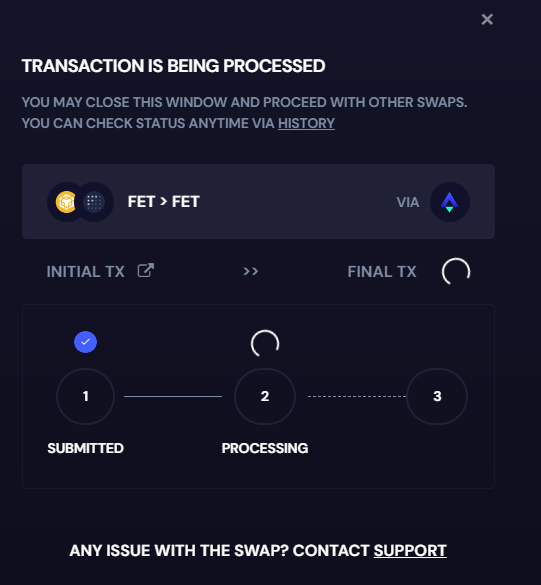
- You could click on “HISTORY” menu any time to see the status of the swap and also the wallet level summary information like “Saved in $”, “My Volume” & “My Trades”:
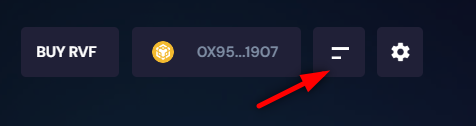
- Click on “explore” icon to see further details where you can see the Initial & Final tx hash details:

- In case of any issue with the swap, please go to HELP menu and raise a ticket:

- Click on BRIDGE button and approve the gas fee on the wallet pop-up to initiate the swap, after confirming the details on the pop-up:
Cross-Chain Swap $FET: A Step-by-step Guide
- Go to RocketX app: https://app.rocketx.exchange/
- Select the “From” Network & Token
- Select the “Destination” Network & Token
- Enter the “Amount” of tokens you want to Swap:
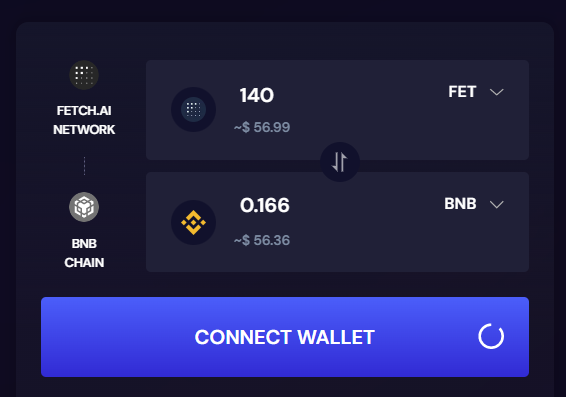
- Click on “CONNECT WALLET” & chose the wallet of your choice. If you have multiple cosmos wallets installed in browser extension, ensure that the wallet you wanted to connect is enabled and all others are disabled.
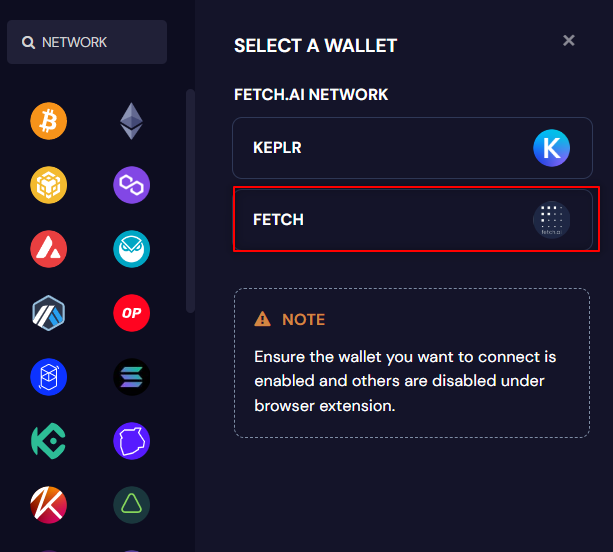
- Add BNB Chain’s address to receive the tokens in “Recipient Address” section & click on SAVE:
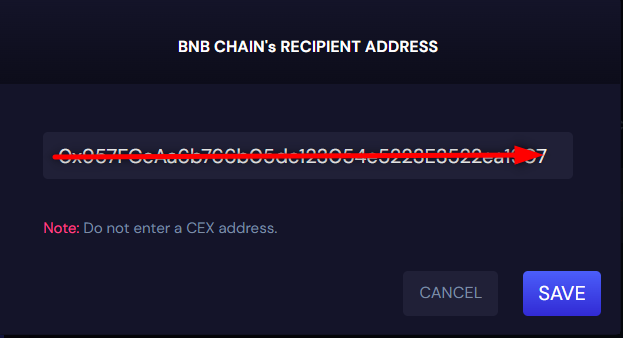
- The app fetches rates from all supported exchanges and displays with “BEST” option on top that gives max. Outcome for the user considering the gas fee along with the quote:
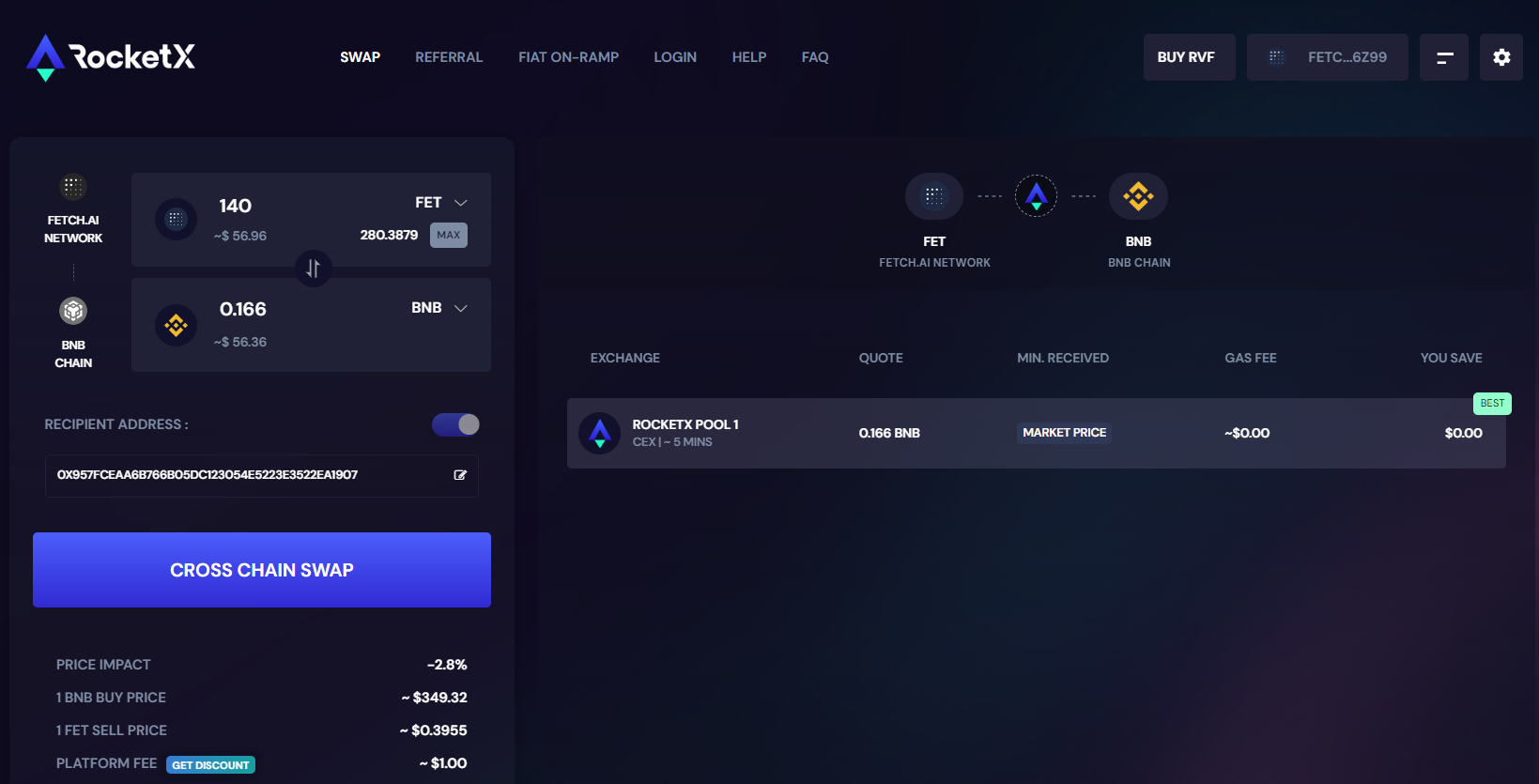
However, user can over-ride the app suggestion and select any other exchange as well, if more exchange opinions are available.- Click on CROSS-CHAIN SWAP button and approve the gas fee on the wallet pop-up to initiate the swap, after confirming the swap details on the pop-up:
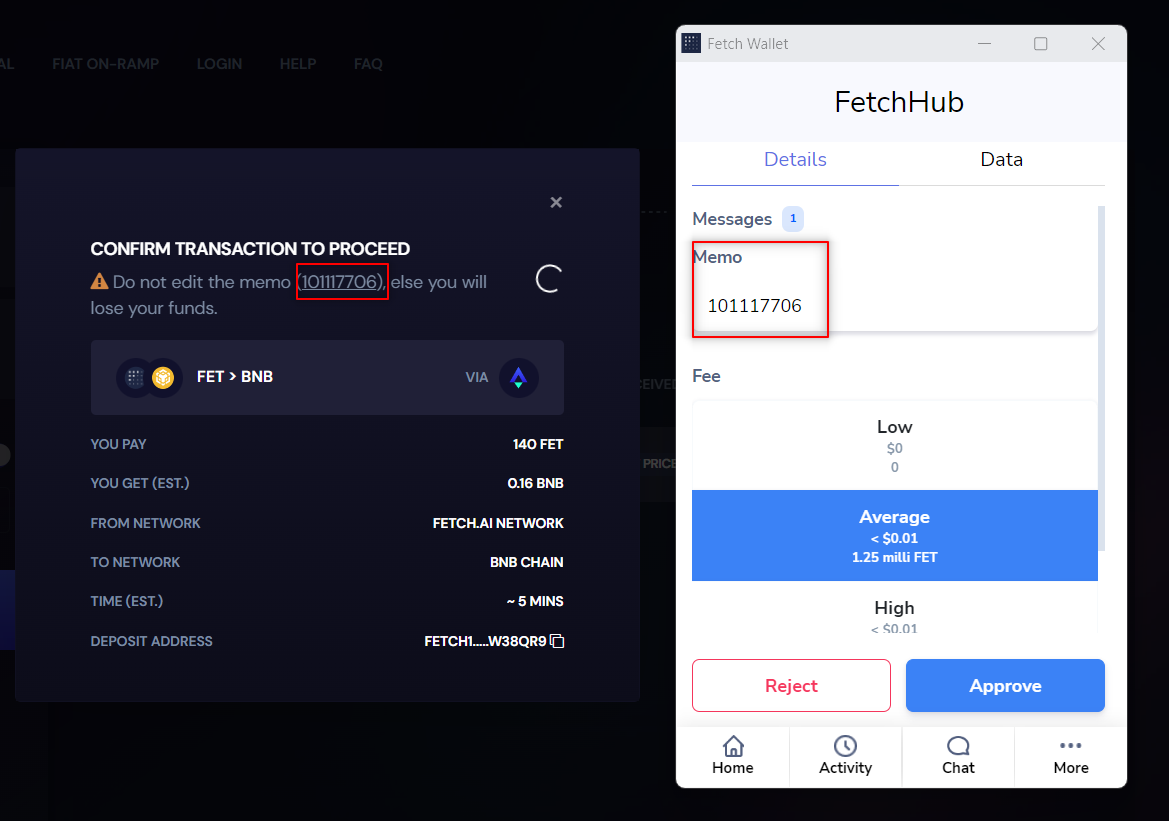 Note: Ensure you do not edit the “Memo” details auto-populated in the wallet approval screen.
Note: Ensure you do not edit the “Memo” details auto-populated in the wallet approval screen. - You will see the swap confirmation details as below. You can close this pop-up and proceed with other swaps:
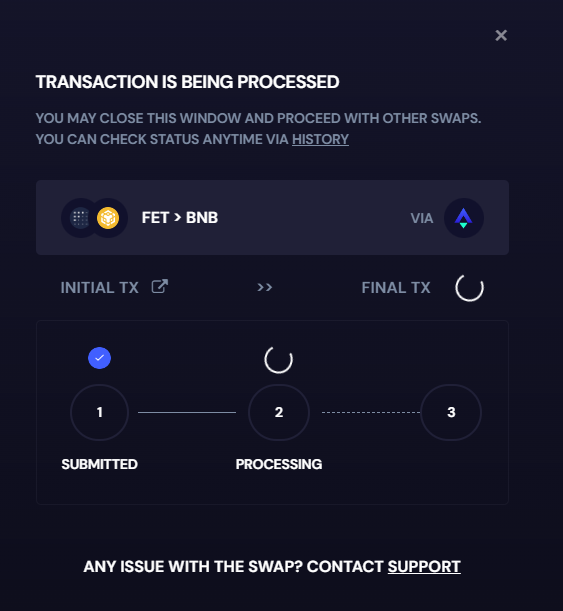
- You could click on “HISTORY” menu any time to see the status of the swap and also the wallet level summary information like “Saved in $”, “My Volume” & “My Trades”:
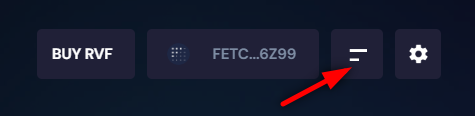
- Click on “explore” icon to see further details where you can see the Initial & Final tx hash details:
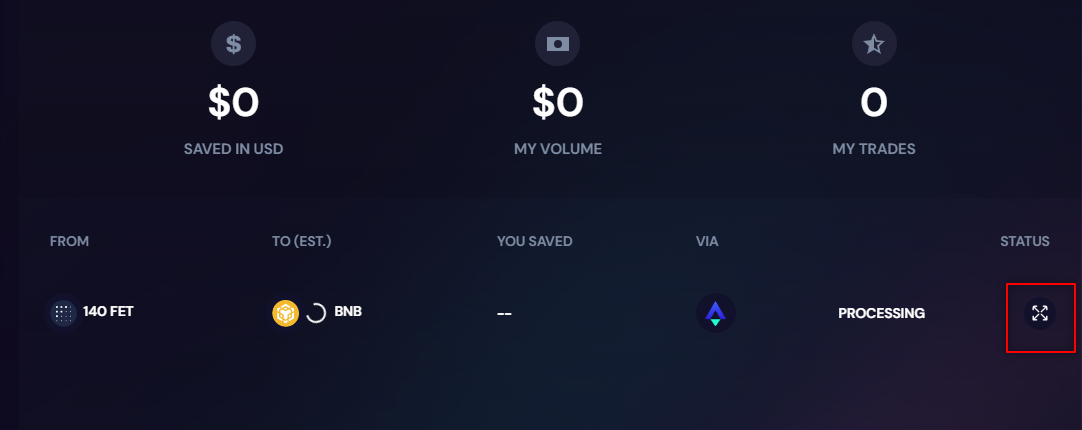
- In case of any issue with the swap, please go to HELP menu and raise a ticket:
- Click on CROSS-CHAIN SWAP button and approve the gas fee on the wallet pop-up to initiate the swap, after confirming the swap details on the pop-up:

We are on a mission to enhance interoperability between blockchains and drive mass adoption of crypto by simplifying access to all leading blockchains via single UI and API.
Follow our socials to be up to date with the project as we roll out support to 200+ blockchains going forward:

EVM Wallets Explained: Features, Benefits & the Top 5 Picks for Web3 Users
Introduction In the rapidly expanding universe of Web3, choosing the right wallet can mean the difference between a smooth DeFi journey and a frustrating experience. With the growing dominance of EVM-compatible blockchains like Ethereum, Arbitrum, Optimism, BNB Chain,...
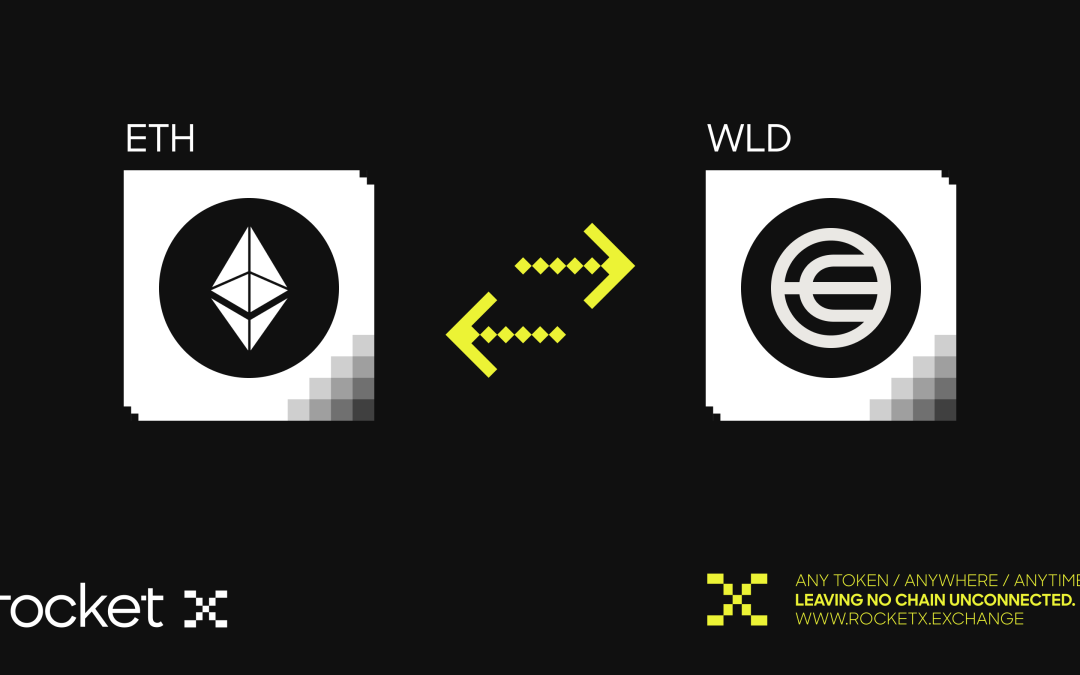
Worldcoin (WLD) and World Chain: Bridging the Future of Identity & Finance
Introduction In today’s digital landscape, distinguishing real human users from bots has become increasingly difficult. The explosion of fake accounts, AI-generated identities, and spammy behavior has eroded trust across online platforms. This is where World Chain...